Send and receive
money with Zelle®
Add your product description that will be useful for your customers. Add the exclusive properties of your product that will make customers want to buy it. Write your own text and style it in Store properties on Style tab.
Zelle®: Now In Your Saint Louis Bank Online Banking
Zelle®is a fast, safe, and easy way to send and receive money with small businesses and consumers who have a U.S.-based checking or savings account – typically in minutes.1 With just an email address or U.S. mobile number,1 you can send money to people you know using an email address or U.S. mobile number – they just need an eligible U.S. bank account.1
Whether accepting payments for your small business services or sending a payment to a contractor for a project, Zelle® makes it easy to send money directly from your Saint Louis Bank small business account.
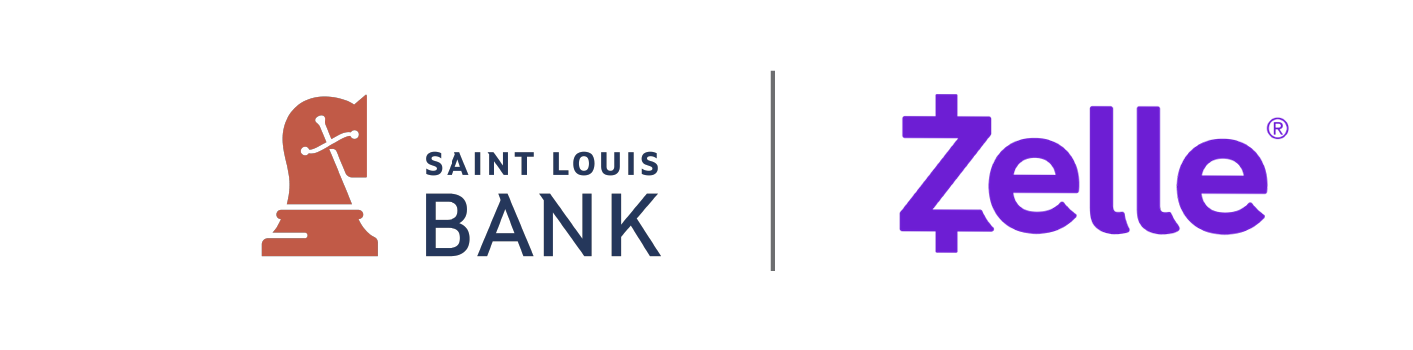
Using Zelle® is:
Easy
Your customers can pay you with Zelle®
right from their banking app,
allowing you to receive payments
while on the go with no extra
hardware or trip to the bank.
Safe
No need to provide
your account information
to send and receive
payments1 with Zelle®.
Fast
No need to wait
for a check to clear,
payments are sent
directly to your bank account,
typically within minutes.1
Enroll With Zelle®
-
Log into the Saint Louis Bank mobile banking app or Online Banking portal.
-
In our mobile banking app, navigate to the "Menu" tab on the bottom taskbar and select "Transfers & Payments" to find "Send Money With Zelle".
-
In our Online Banking portal, navigate to the "Transfers & Payments" tab on the top menu and select "Send Money With Zelle".
-
Enroll with your email address or U.S. mobile number
-
You're ready to start sending and receiving money with Zelle®!
Next time you need to be paid, ask for Zelle®
Pay It Safe
Zelle® is a safe way to send money to small businesses and people you know and trust, right from your Saint Louis Bank mobile banking app or online banking portal. Money is sent using only an email address or U.S. mobile number, so there is no need to share sensitive account information.
To ensure you are always "paying it safe" when sending money with Zelle®, consider the following tips:
- Only use Zelle® to send money to those you know and trust.
- You can't cancel a payment once it has been sent if the recipient is already enrolled with Zelle®. If you send money to someone in advance for a product or service you don't end up receiving, you may not get your money back.
- Before sending money, make sure your recipient's email address or U.S. mobile phone number is correct.
- Beware of payment scams. Always investigate unexpected payment requests before you send money, and be suspicious of requests accompanied by a message with a sense of urgency.
Zelle® FAQs
Zelle® is a fast, safe, and easy way for small businesses to send, receive, and request money typically within minutes1 with customers and eligible vendors they trust. If your customers use Zelle®within their financial institution’s banking app, they can send payments directly to your Saint Louis Bank account with just your email address or U.S. mobile number.
Eligible small business accounts can send, receive, or request money with Zelle®. To get started, log into your Saint Louis Bank app or online banking portal. In Online Banking, navigate to the "Transfers & Payments" tab on the top menu and select "Send Money With Zelle®". In our mobile app, navigate to the "Menu" tab on the bottom taskbar and select "Transfers & Payments" to find "Send Money With Zelle®".
To send money using Zelle®, simply select someone from your mobile device’s contacts (or add a trusted recipient’s email address or U.S. mobile number), add the amount you’d like to send and an optional note, review, then hit “Send”. In most cases, the money is available to your recipient in minutes.1
To receive money using Zelle® with a small business account, share your enrolled email address or U.S. mobile number with your customers and ask them to send you payment with Zelle® right from their banking app. No need to share any sensitive account details. After the consumer sends you payment with Zelle®, you will receive your money directly into your enrolled Saint Louis Bank account.
To request money using Zelle®with a small business account, choose “Request,” enter the individual’s email address or U.S. mobile number, confirm the recipient is correct, and tap “Request". You'll receive a payment notification once your customer has sent you money in response to your request.
Keeping your money and information secure is a top priority for Saint Louis Bank. When you use Zelle®within our mobile app or online banking portal, your information is protected with the same technology we use to keep your Saint Louis Bank account safe.
Eligible small business accounts can send, receive, or request money with Zelle®. To get started, log into Saint Louis Bank's online banking portal, navigate to the "Transfers & Payments" tab on the top menu and select "Send Money With Zelle®". In our mobile app, navigate to the "Menu" tab on the bottom taskbar and select "Transfers & Payments" to find "Send Money With Zelle®".
If you don't see Zelle®, please call our customer service team at (314) 851-6200.
No, Saint Louis Bank does not charge any fees to use Zelle® with a small business account.
Your mobile carrier’s messaging and data rates may apply.
Neither Saint Louis Bank nor Zelle® offers purchase protection for payments made with Zelle® – for example, if you do not receive the item you paid for, or the item is not as described or as you expected. Only send money to people and small businesses you trust and always ensure you've used the correct email address or U.S. mobile number when sending money.
No, Zelle® payments cannot be reversed.
You can only cancel a payment if the small business or consumer you sent money to hasn’t yet enrolled with Zelle®. To check whether the payment is still pending because the recipient hasn’t yet enrolled, you can go to your activity page, choose the payment you want to cancel, and then select “Cancel This Payment.” If you do not see this option available, please contact our customer service team at (314) 851-6200 for assistance with canceling the pending payment.
If you send money to a small business or consumer who has already enrolled with Zelle®, the money is sent directly to their bank account and cannot be canceled. This is why it’s important to only send money to people you know and trust, and always ensure you’ve used the correct email address or U.S. mobile number when sending money.
If you sent money to the wrong person, please immediately call our customer service team at (314) 851-6200 to determine what options are available.
Please contact our customer service team at (314) 851-6200 Monday through Friday, from 9:00 am to 5:00 pm CT. Qualifying imposter scams may be eligible for reimbursement.
No, in order to use Zelle® the sender and recipient's bank or credit union accounts must be based in the U.S.
No, Zelle® does not integrate directly with accounting software at this time. However, since Zelle® is connected to your bank account, you are able to see all Zelle® transactions in your online banking transaction records. If your bank account transactions feed into your accounting software, you will see the Zelle® transactions.
Please contact our customer service team at (314) 851-6200 Monday through Friday, from 9:00 am to 5:00 pm CT.
There are a few ways you can encourage your customers to pay you with Zelle.
- Tell customers verbally that you accept payments with Zelle®, and that they can easily send you money right from their banking app.
- Include it on an invoice. We recommend adding "I accept payments with Zelle®" or "Pay me with Zelle®".
- Use Zelle® to request money from your customers (which will send them a notification telling them you've requested payment with Zelle®).2
The amount of money you can send, as well as the frequency, is set by each participating financial institution. To determine Saint Louis Bank's send limits, call our customer service team at (314) 851-6200.
Zelle®® QR code provides peace of mind knowing you can send and receive money, without typing or providing an email address or U.S. mobile number.
To locate your Zelle®QR code, log into the Saint Louis Bank app and navigate to the "Menu" tab on the bottom taskbar. There, select "Transfers & Payments" to find "Send Money With Zelle". Once in Zelle®, click “Send,” then click on the QR code icon displayed at the top of the “Select Recipient” screen. Navigate to “My Code.” From here you can view and use the print or share icons to text or email your Zelle® QR code.
To send money, log into the Saint Louis Bank app and navigate to the "Menu" tab on the bottom taskbar. There, select "Transfers & Payments" to find "Send Money With Zelle®". Once in Zelle®, click “Send,” then click on the QR code icon displayed at the top of the “Select Recipient” screen. Once you allow access to your camera, simply point your camera at the recipient’s Zelle® QR code, enter the amount, hit “Send,” and the money is on the way! When sending money to someone new, it’s always important to confirm the recipient is correct by reviewing the displayed name before sending money.


